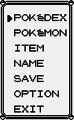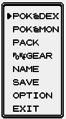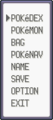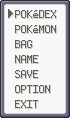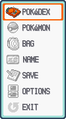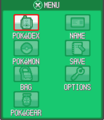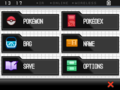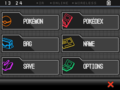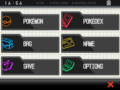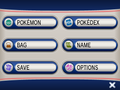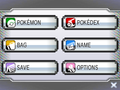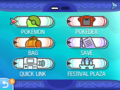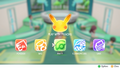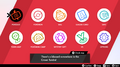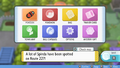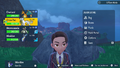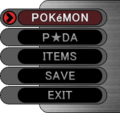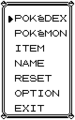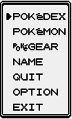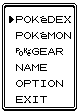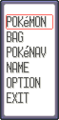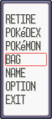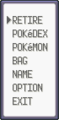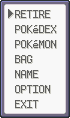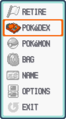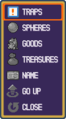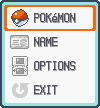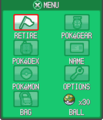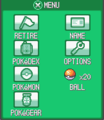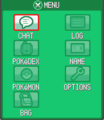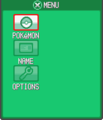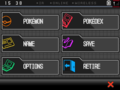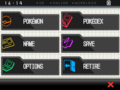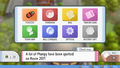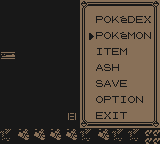In general, entries are only added to the menu when the player obtains them, such as the Pokédex. Games that have entries for Save, Options, and Exit have them available from the beginning.
Two exceptions exist:
- In Generation I, the Pokémon menu entry is available even before the player obtains their first partner Pokémon, but will do nothing when selected until then.
- In HeartGold and SoulSilver, the menu on the Touch Screen is completely empty at the very beginning. The Bag, Trainer Card, Save, and Options entries appear when the player character first talks to their mother.
Generations I to IV
Prior to HeartGold and SoulSilver, the menu displays in a single vertical column. In HeartGold and SoulSilver, the menu displays in two columns (of four and three), and is always open on the touchscreen.
Core series
Note that some entries do not appear or are replaced while in a Cable Club/Union Room, Safari Zone/Bug-Catching Contest, or Battle Tower.
The Underground

|
This section is incomplete.
Please feel free to edit this section to add missing information and complete it.
Reason: What exactly goes in Treasures; if the Underground Trainer Card option differs in any way, however slight, from the overworld version
|
The Underground in Diamond, Pearl, and Platinum uses an almost entirely different menu:
These games use a similar menu to the core series, but the following three entries are absent:
- Pokédex (replaced by the Strategy Memo inside the P★DA)
- Trainer Card (as the P★DA displays Trainer information).
- Options (since options are instead accessed from the title screen)
| Entry |
Notes
|
| Pokémon |
|
| P★DA |
Unlike the app entry in the core series games, this entry appears above the Items entry.
|
| Items |
(Named Items instead of the core series' Item/Pack/Bag.)
|
| Save |
This entry is absent from Colosseum, where saving is instead done from a PC.
|
| Exit
|
|
Generations V and VI
The menu now displays in three rows of two. It is no longer always open on the touchscreen.
| Entry |
Notes
|
| Pokémon |
The party entry is simply called "Pokémon" in the menu itself, but the Ready button shows its full name "Pokémon List". Now appears first in the menu, before Pokédex.
|
| Pokédex |
Now appears second in the menu, after Pokémon.
|
| Bag |
|
| (Name) |
Displays the Trainer Card and shows up as the player's name.
|
| Save |
|
| Options
|
|
Pokémon Sun, Moon, Ultra Sun, and Ultra Moon
The menu still displays in three rows of two, but was significantly expanded and now takes up two pages, accessed by scrolling right from the first page.
In Ultra Sun and Ultra Moon, a few items were moved or changed. Save now appears outside of the menu pages to the bottom right of the screen, and can be accessed from the menu with the Y button.
The menu displays with one entry in the top row and five entries in the bottom row.
Options are now accessed with the Y button from the menu; this instruction is displayed by the game in the footer at the bottom right of the screen. There is no longer a Trainer Card entry in the menu; Trainer information is instead displayed on the Save screen before saving.
| Entry |
Notes
|
| Play with (Nickname) |
Displays the nickname of the player's Partner Pokémon, though in all caps to match the formatting of the rest of the menu.
|
| Pokédex |
|
| Bag |
Displays before the party for the first time.
|
| Party |
Displays after Bag for the first time, and is named "Party" instead of "Pokémon" for the first time.
|
| Communicate |
|
| Save
|
|
The menu displays with two rows of five entries. After all entries are obtained, the player can now swap the order of entries with the Y button; the default order is shown here. The player can also automatically select Town Map with the + button or Save with the R button.
The menu displays with two rows of four entries. The Y, +, and R buttons have the same functionality as in Sword and Shield, though swapping (Y) is now possible even before all menu entries have been obtained. Save is no longer a menu entry, but displays outside the menu, below it and to the right.
The menu is accessed by pressing Up on the D-Pad/directional buttons. Unlike previous games, it appears as a horizontal row of icons at the top of the screen, and the contents of the currently highlighted menu entry automatically show up below (the player does not have to press A on a menu item to select it, including when first opening the menu). The ZL and ZR buttons are used to scroll through the menu entries.
Several entries that used to be on the menu in previous games are instead given their own dedicated button, such as the minus (-) button opening the map, and Down on the D-Pad/directional buttons opening the Pokédex.
| Entry |
Notes
|
| Satchel |
Shows the player's items on the left half, their party on the right half, and their current amount of money at the top right corner.
|
| Save |
Shows the player's Trainer information (similar to a Trainer Card) alongside a prompt to save.
|
| Communications |
Shows the Lost & Found and Mystery Gifts sub-entries, along with options to turn the internet connection on/off and to connect automatically or not.
|
| Help
|
Shows the Survey Tips, Game Controls, and Settings sub-entries.
|
The menu is accessed by pressing the X button. The menu is shown as a list on the right side of the screen, with the player's party listed on the left side, effectively merging the Pokémon List functionality into the menu.

|
This section is incomplete.
Please feel free to edit this section to add missing information and complete it.
Reason: Rescue Team DX menu; verify first appearance of Medal option in Masters EX
|
Outside a dungeon, the menu displays the current location, the team's rank, rank pointsRB, points to next rankTDSGtI, the day's V-Wave type, Poké, and Gold Bars.
Inside a dungeon, the menu displays entire team's names and HP, the leader's Belly, Poké, weather, and play time.
Pressing the X button in a dungeon at the menu opens up the move list.
Red Rescue Team, Blue Rescue Team, Explorers of Time, Darkness, and Sky
Outside a dungeon
| Entry |
Notes
|
| Items |
Opens up the Toolbox/Treasure Bag.
|
| Team |
Shows the current team.
|
| Job List |
Opens up a list of the accepted jobs.
|
| Others |
Allows the player to open up the options, change window framesS, and check HintsRBTD/Game HintsS.
|
| ExitTDS
|
Closes the menu.
|
Inside a dungeon
| Entry |
Notes
|
| Moves |
Opens up the moves list.
|
| Items |
Opens up the Toolbox/Treasure Bag.
|
| Team |
Shows the current team.
|
| Others |
Opens up another list of tabs (see below).
|
| Ground |
Checks the tile the leader stands on.
|
| RestTDS |
Gives the player the choice to Quicksave the game or give up the adventure couting as a defeat.
|
| ExitTDS |
Closes the menu.
|
| Others
|
| Game Options |
Opens up the options.
|
| Quicksave or Give upRB |
Gives the player the choice to Quicksave the game or Give Up the adventure couting as a defeat.
|
| WindowS |
Allows the player to change window frame.
|
| MapTDS |
Shows the map.
|
| Message log |
Opens up the message log.
|
| Mission objectives |
Shows the jobs accepted for the current dungeon. If there is no mission for the dungeon, a message saying "Just go!"RB/"Go as far as possible"TDS will be displayed instead.
|
| Recruitment search |
Shows a list of all the Pokémon that can be recruited in the floor.
|
HintsRBTD
Dungeon HintsS
|
Shows hints on several subjects.
|
Gates to Infinity
| Entry |
Notes
|
| Items |
Opens up the bag.
|
| Status |
Shows the current team.
|
| Job Listoutside a dungeon |
Opens up the Job List.
|
| Companion Modeoutside a dungeon |
Changes to Companion Mode where the player controls a team member instead of the leader and can not go to Post Town. Changes to <player> Mode in Companion Mode.
|
| Local Wirelessoutside a dungeon |
Allows the player to connect with other players and play through dungeon together.
|
| Materialsoutside a dungeon |
Opens up Gurdurr's Menu where the player can check their material needed to build things in Pokémon Paradise.
|
| Saveoutside a dungeon |
Saves the game.
|
| Noteinside a dungeon |
Opens up the Job List for the current dungeon.
|
| Movesinside a dungeon |
Opens up the moves list.
|
| Change the Leaderinside a dungeon |
Changes the leader to the Pokémon next in line, this does not count as a turn, outside of the grid the button is grey and can't be clicked.
|
| Look Aroundinside a dungeon |
Allows the player to see around the room without moving. Can only be done in a room, outside of the grid the button is grey and can't be clicked.
|
| Underfootinside a dungeon |
Checks the tile the leader stands on, outside of the grid the button is grey and can't be clicked.
|
| Quick Saveinside a dungeon |
Quick Saves the game and takes the player to the Main Menu.
|
| Others |
Opens up another list of tabs (see below).
|
| Others
|
| Options |
Opens up the options.
|
| SpotPass Settings |
Allows the player to switch on and off SpotPass.
|
| Pokémon who can appearinside a dungeon |
Shows a list of Pokémon who can appear and be befriended.
|
| V-Wave |
Shows the day's V-Wave type and effects.
|
| Message Log |
Opens up the Message Log.
|
| Dungeon Statusinside a dungeon |
Opens up a list of floor-wide condition that are present on the floor.
|
| Dungeon Hints |
Shows hints on the subjects of exploring a dungeon.
|
| How to Play |
Shows hints on several subjects.
|
| To the Entranceoutside a dungeon |
Takes the player to the entrance of the area their currently in.
|
| Give Upinside a dungeon
|
The player gives up, counting as a defeat.
|
Super Mystery Dungeon
Outside a dungeon
| Entry |
Notes
|
| Items |
Opens up the Bag.
|
| Status |
Shows the current team.
|
| Team Selection |
Allows the player to oraganize their teams.
|
| Expedition List |
Opens up a list of the accepted expeditions
|
| Connection Orb |
Opens up the Connection Orb
|
| World Map |
Opens up the World Map
|
| Save |
Saves the game.
|
| Others |
Opens up another list of tabs (see below).
|
| Others
|
| Control Info |
Opens up two signs of how to get around in towns and dungeons.
|
| Options |
Opens up the options
|
| Message Log |
Opens up the Messag Log
|
| How to Play |
Opens up several hints on how to play the game
|
| Adventure Hints |
Opens up several hints on how to act in dungeons
|
| To the Entrance |
Takes the player to the entrance
|
| Resume from the Save Data
|
Resumes the game from the last time it was saved
|
Inside a dungeon
| Entry |
Notes
|
| Items |
Opens up the Bag.
|
| Status |
Shows the current team.
|
| Move Settings |
Opens up the move setting screen.
|
| Tactics Meeting |
Opens up the tactics.
|
| Alliance |
Allows the player to choose which move shall be used when performing an alliance.
|
| Look Around |
The player looks around the room, not usable in corridors.
|
| Underfoot |
Checks the tile the leader stands on.
|
| Change the Order |
Allows the player to change the order of which the turns play out.
|
| Expedition List |
Opens up a list of the accepted expeditions.
|
| Connection Orb |
Opens up the Connection Orb.
|
| Others |
Opens up another list of tabs (see below).
|
| Others
|
| Control Info |
Opens up two signs of how to get around in towns and dungeons.
|
| Switch the leader |
Allows the player to change leader
|
| Type Icon Guide |
Opens up a sign which displays what different icons mean.
|
| Options |
Opens up the options
|
| Message Log |
Opens up the Messag Log.
|
| Dungeon Status |
Opens up a list of floor-wide condition that are present on the floor.
|
| How to Play |
Opens up several hints on how to play the game
|
| Adventure Hints |
Opens up several hints on how to act in dungeons
|
| Give Up |
The player gives up, counting as a defeat.
|
| Resume from the Save Data
|
Resumes the game from the last time it was saved
|
| Entry |
Notes
|
| Styler |
Opens up the Styler Status screen displaying Styler Level, Experience points, Experience points needed for next Styler Level, Energy, Line length, Power, Charge Speed, Charge Level, all Defense Statuses, and a Power-up Data List. Only available in Shadows of Almia.
|
| Status |
Opens up the status screen displaying the player's name, Styler Level, Styler Energy, Styler Power, Charge Level, and experience points needed to the next level. Only available in Guardian Signs.
|
| Release |
Allows the player to release captured Pokémon.
|
| Modification |
Allows the player to spend Ranger Points on modifying the styler's stats. Only available in Guardian Signs.
|
| Sign List |
Opens up a list of Guardian Signs. Only available in Guardian Signs.
|
| Quests |
Opens up a list of all the available, accepted, and completed quests. Only available in Shadows of Almia and Guardian Signs.
|
| Browser |
Opens up the regional Browser.
|
| Missions |
Shows the current Mission and allows the player to restart it in Pokémon Ranger, named Mission. Opens up a map with all the Missions pointed out in Shadows of Almia and Guardian Signs.
|
| Map |
Opens up the map.
|
| Options |
Opens up the options. Not present in Guardian Signs.
|
| Glossary |
Opens up the Glossary.
|
| Quicksave |
Quicksaves the game.
|
| Exit
|
Closes the menu in Pokémon Ranger. In Shadows of Almia and Guardian Signs there's a button at the top right with an arrow on it that closes the menu.
|
Pokémon Rumble Blast
| Setting |
Notes
|
| Resume |
Closes the menu.
|
| Return to Town |
Takes the player to the latest town they've been to. Only available inside a level.
|
| Save and Quit
|
Allows the player to save and quit the game.
|
Pokémon Rumble World
In Pokémon Rumble World there are two menus; one that is on the touch screen with four buttons with must pressed with the stylus, the second is opened pressing start.
| Setting |
Notes
|
| Touch Screen menu
|
| Profile |
Allows the player to check their Player Info, view a list of claimed and unclaimed titles as well as change their title, and change Mii Settings.
|
| Adventurers |
Opens up a list of all the visitors.
|
| Pokémon |
Allows the player to check their Pokémon and say good-bye to them.
|
| Visitors |
Allows the player to greet visitors that have arrived either via StreetPass or SpotPass or call five random visitors once a day via the internet.
|
| Start menu
|
| Manual |
Opens up the manual of the game
|
| L+R Take Photos |
Takes a photo of the top screen
|
| Character Roles |
Allows the player to assign visitors the roles of characters in-game.
|
| Passwords |
Allows the player to enter passwords and unlock things.
|
| Options |
Opens up the options
|
| Save and Quit
|
Saves the game and closes it down
|
| Entry |
Notes
|
| Continue |
Continues the game
|
| Return to Map
|
Takes the player back to the map
|
| Entry |
Notes
|
| Continue |
Continues the game
|
| Retry |
Restarts the course
|
| Back to Cup Select |
Takes the player to the cup selection screen
|
| Back to Title |
Takes the player back to the title screen
|
| Settings
|
Allows the player to switch between Normal and Reverse play style and turn the backlight on and off.
|
Pressing start or select while drawing opens the menu, choosing an image in the album opens up the Image options.
Options
| Entry |
Notes
|
| Review Step |
Plays the lesson once more. Only available in Lesson.
|
| Restart Lesson |
Restarts the lesson. Only available in Quick Draw.
|
| Add Background |
Allows the player to add a flat color, images from the SD card, or images from the game as background. Only available in Free Paint.
|
| Save |
Saves the image.
|
| Clear Canvas |
Allows the player to clear the canvas. Unavailable unless something has been drawn.
|
| Settings |
Allows the player to change the Sound Settings and Button Controls. Only available in Free Paint.
|
| Sound Settings |
Allows the player turn on and off the music, interface sounds, and tool sounds. Only available in Lesson and Quick Draw.
|
| Quit
|
Allows the player to quit the current lesson.
|
Image options
| Setting |
Notes
|
| Edit Image |
Takes the player to edit mode for the image.
|
| Share |
Allows the player to share the image by Miiverse or Local Play.
|
| Delete |
Allows the player to delete the image.
|
| Export |
Allows the player to export the image to the Nintendo 3DS as a JPEG.
|
Name*
Rename*
|
Allows the player to (re)name the image.
|
| Setting |
Notes
|
| Pokédex |
Opens up the Pokédex.
|
| Shop |
Opens up the shop.
|
| Pokémon |
Opens up a list of the player's Pokémon.
|
| Items |
Opens up the bag.
|
| Settings |
Opens up the settings.
|
| Tips |
Plays a series of tips on PokéStops and Gyms.
|
| News
|
Opens up the latest news. Available when news is available.
|
| Setting |
Notes
|
| More |
Opens a card that says "Try to beat the next [the league the player is currently at]", and lists the rewards for beating that league.
|
| Decorate |
Allows the player to decorate their pond with Decorations and set different themes for their pond.
|
| Items |
Opens up the bag.
|
| Achievements |
Opens up the achievements.
|
| Purchase |
Takes the player to the Exchange Office.
|
| Settings
|
Takes the player to the settings.
|
The menu is labeled as the Poryphone Menu.
| Entry |
Notes
|
| Missions |
Opens up the Missions menu.
|
| Friends |
Opens up the Friend List.
|
| Bag |
Opens up the Bag.
|
| Dex |
Opens up the Dex menu where the player can check the list of sync pairs.
|
| Settings |
Allows the player to adjust sound, language, text, and battle settings.
|
| Other |
Opens up another list of tabs (see below).
|
| Game Center/Google Play* |
Opens Game CenteriOS/Google PlayAndroid on the user's device.
|
| Account |
Allows the player to link their save data to a Nintendo account or delete account data.
|
| Invitations |
Allows the player to invite or join friends in a Co-Op party.
|
| Available since Version ???
|
| Medals |
Opens up the Medals menu.
|
| Available since Version 2.42.0
|
| Title |
Opens up the Titles menu.
|
| Photo Creator |
Opens up the Photo Creator.
|
| Adventure Log |
Allows the player to view their Player Information and Player Records.
|
| Other
|
| Trista's Guide |
Allows the player to view various informational blurbs about gameplay mechanics.
|
| FAQ |
Opens a list of frequently asked questions regarding the game.
|
| Tips |
Opens a list of various details about different gameplay mechanics.
|
| Customer Support |
Allows the player to provide inquiries or feedback about the game.
|
| EULA |
Allows the player to view the End User License Agreement of their respective region.
|
| Privacy Policy |
Allows the player to view the Privacy Policy of their respective region.
|
| About This App |
Allows the player to view Copyright Information and the credits.
|
| Data Usage |
Allows the player to control the distribution of their usage data.
|
| Return to Title Screen
|
Restarts the app to the title screen.
|