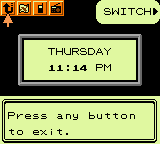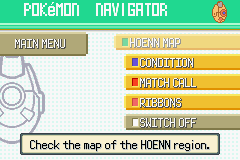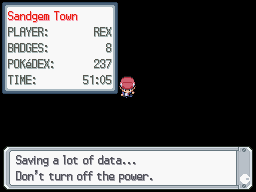Menu

|
This article is incomplete. Please feel free to edit this article to add missing information and complete it. Reason: Generation V info and images |

|
This article does not yet meet the quality standards of Bulbapedia. Please feel free to edit this article to make it conform to Bulbapedia norms and conventions. |
The menu, also known as the start menu, is a sidebar used in all of the main series Pokémon games. This tool allows the player to cycle through a list of information and options. The menu's contents have changed from generation to generation, and may also change as a player progresses through the game.
From Generation I through Generation III, the menu was accessed via the Start Button. In Generation IV, the menu is accessible by pressing the X button. In Pokémon HeartGold and SoulSilver, the menu is always on open on the bottom screen and can be arrow-selectable by pressing the X button, or the player can simply touch the desired option with the stylus. Generation V's menu is the same as in HeartGold and SoulSilver, but it no longer is always open. Generation V also added a shortcut list that can be added to by checking the box below any of the screens within the Pokémon, Pokédex, Bag, Player's Name, or Options menu commands (accessible by pressing the Y button).
Menu commands
Pokédex
- Main article: Pokédex
The Pokédex command displays the player's Pokédex. Information is recorded here about Pokémon the player has seen and caught. The Pokédex command is usually found at the top of the menu and must be obtained as the player progresses through the game. On the Pokédex interface, a list of Pokémon is displayed in numerical order and can be scrolled through vertically. Pokémon that haven't been seen by the player are marked with question marks or dashes. On the other hand, information for Pokémon that haven't been caught but have been encountered isn't displayed. Images are available in the Pokédex for all Pokémon caught or encountered. Once the player selects a previously caught Pokémon from the list, the Pokémon's information is displayed in sections including a description, the area in which the Pokémon is found, its cry, its size and weight, and its different forms. For Pokémon that have only been encountered and not caught, no height and weight information, species information, or description are available.
Generation I
Professor Oak gives the player a Pokédex after the player returns from Viridian City and delivers a parcel. The Pokémon's cry is played immediately when viewing the summary page in the Pokédex. In Pokémon Yellow, a print option is available for accessing the Game Boy Printer.
Generation II
The Pokédex is obtained when the player first meets Professor Oak, on a mission from Professor Elm to meet with Mr. Pokémon.
An Unown Dex is also an available upgrade. A print option is available for accessing the Game Boy Printer. The footprints of Pokémon are listed in the description page. The cry and nest area of the Pokémon are selectable options at the bottom of the summary page.
Generation III
Professor Birch gives the player a Pokédex after their first battle with their rival. The National Pokédex is introduced in this generation, as well as options for sorting Pokémon by features rather than just names and numbers. Once the National Pokédex is obtained, one can switch between the regional and National listings. Another new option is the search feature, which allows the player to search by color, type and first letter of the Pokémon's name.
Generation IV
Professor Rowan gives the player a Pokédex in Sandgem Town some time after choosing a starter Pokémon.
In Pokémon Platinum, the regional Pokédex has been changed for the first time to include more native Pokémon.
Generation V
Professor Juniper gives the player a Pokédex in Nuvema Town once she sees the Starter Pokémon the player selected.
Pokémon
Generation I
The Pokémon command displays the player's current party. Once accessed, it will display the six party slots and the Pokémon present in the player's party. The Pokémon order and line-up can be changed by switching their places or by removing Pokémon at the PC. By selecting an individual Pokémon, its summary will appear. The summary information is dependent on what is available in the game's generation. In all generations, it included the status of the Pokémon, its current level, experience points, stats and current moveset.
Generation II
The Pokémon's gender was added.
Generation III
In this generation, due to new features, new information can be accessed from the Pokémon menu. The Pokémon's Ability, nature, markings, preference of taste and where the Pokémon was first met were included. With the appearance of Pokémon Contests, a move's information on contests (its appeal, condition, etc.) can now be seen as well.
Generation IV
In Diamond, Pearl, and Platinum, several features formerly found in the PokéNav can now be seen in this menu. This included the Pokémon's condition and the Ribbons they have earned. A Pokémon's Pokéathlon stats in Pokémon HeartGold and SoulSilver are displayed here.
Generation V
Apart from an aesthetic change, Pokémon Black and White's party screen remains the same as in Generation IV.
Bag
- Main article: Bag
The Bag or Item command displays the player's bag and the items found inside. By opening the bag, the player can change and arrange items in the bag, along with registering and tossing items. Beginning Generation II, registering a key item allows the player to easily activate and use the item using the select button, or Y button in Generation IV.
Generation I
Any item placed in the bag went in a single pocket. Ninety-nine copies of an item count as taking up one slot, and twenty different items are allowed in the bag, in total. When the bag is full, the player's PC can be used for item storage.
Generation II
Items are automatically separated into four different pockets: Healing items (including Berries), Poké Balls, TMs and HMs, and Key items.
Generation III
The bag is in either a girl's or boy's design, and it moves whenever something is done. When the limit of ninety-nine items is reached, the player now can carry more of that particular item by using a second slot in the bag. This generation also expanded the Pocket System from Generation II, with five pockets available instead of four:
- Items
- Berries
- Poké Balls
- TMs and HMs
- Key Items
In FireRed and LeafGreen, the bag is only divided into Items, Key Items, and Poké Balls. There are two sub-pockets in the Key Items pocket, TM Case and Berry Pouch, which hold TMs and HMs and Berries, respectively. Also, beginning with FireRed and LeafGreen, when an item is viewed, it will have a sprite.
Generation IV
Generation IV changed the Pocket System even more, dividing the bag even further:
- Items
- Medicine
- Poké Balls
- TMs and HMs
- Berries
- Battle Items
- Key Items
The player can navigate the bag by either using the face buttons on the DS or using the Touch Screen to scroll through the bag and items.
Unlike previous generations, the bag has an infinite amount of space within it, meaning that the PC Item Storage system is obsolete and therefore not present. It is replaced within the PC menu with an option for decorating Poké Balls with Seals instead.
HeartGold and SoulSilver
In HeartGold and SoulSilver, the bag is completely operated on the touch screen. However, buttons are still available to be used. Items are now listed six on a page, and moving items within the pockets must be done by selecting them, choosing "Move", and then selecting the destination. Two key items can now be registered as opposed to one. Both key items have buttons on the Touch Screen, however only the first one will have a face button shortcut (the Y button).
Generation V
Generation V made the bag a bit smaller, excluding the Mail and Battle Items pockets. The items that were previously inside these pockets, now show up in the Items pocket. Also, where in previous generations the player could manually sort items, you cannot sort in this generation. Despite this, there is a button on the bottom of the screen in the bag that will automatically sort items, first by type, and then alphabetically.
Pokémon Applications
Generation I
There was no application in Generation I.
Generation II
- Main article: Pokégear
In Generation II, the PokéGear command displays the player's Pokégear. It displays the map of the region, names of previously fought Trainers, the current time. It also allow players to call registered Trainers. The main character of Gold, Silver, and Crystal receives a Pokégear from their mother at the start of their journey. It has several functions, some of which will need to be unlocked during the game by receiving special expansion cards. The functions of the PokéGear include:
- Time - The Pokégear displays the day of the week and the time of day, entered at the beginning of the game.
- Map - The Pokégear displays a map of Johto, and later Kanto.
- Phone - The Pokégear will function like a cellphone, allowing the user to make calls to people that the player has traded phone numbers with.
- Radio - The Pokégear functions as a radio, allowing the player to listen to radio shows and music.
Generation III
- Main article: PokéNav
In Generation III, the PokéNav command displays the player's PokéNav. The PokéNav command is only available in Generation III, excluding FireRed and LeafGreen, Pokémon XD, and Pokémon Colosseum. It displays the map of the region, names of previously fought Trainers, conditions of Pokémon, and the Ribbons on the Pokémon. Mr. Stone gives it to the player of Pokémon Ruby, Sapphire, and Emerald for recovering the Devon Goods from Team Aqua or Team Magma. It has several new functions. Most of them were already programmed when received:
- Map - The PokéNav displays a map of Hoenn, along with the current location of its owner.
- Condition - The PokéNav checks the conditions of Pokémon in detail. It can be set to search only through party Pokémon, or all Pokémon owned combined.
- Trainer's Eyes - The PokéNav will keep track of Trainers and alert the user when they want a rematch. This function appears only in Ruby and Sapphire.
- Match Call - An upgraded version of the Trainer's Eyes only available in Emerald, it allows its user to call anyone who has had their PokéNav registered with theirs, similar to the cell phone feature of the Pokégear.
- Ribbons - The PokéNav will display the Ribbons the Pokémon have acquired, either via Contests or special events. This function can only be activated if a Pokémon receives a Ribbon.
Generation IV
- Main article: Pokétch
With the Generation IV games being on the DS, the application feature in Diamond, Pearl, and Platinum, the Pokétch, can be seen on the touch screen, instead of the menu.
- Main article: Pokégear
In Pokémon HeartGold and SoulSilver, the Pokégear's features, are utilized on separate screens and must be selected in the menu.
Generation V
- Main article: C-Gear
Unlike previous applications, the C-Gear is not located within the menu; the C-Gear is, when turned on, continually located on the bottom screen of the DS. By default, it constantly searches for a local wireless access point to connect with other games, but it can be turned off. So far, two new features have been announced:
- Pass By Mode - If the C-Gear is on Lookout Mode, then it will automatically pick up signals from other players, allowing the player to monitor their progress in real time.
- Global Link - This allows the game to sync its save file to a website on the Internet where the player can access extra features and minigames.
Player's name
- Main article: Trainer Card
The Player's name command allows the player to display their Trainer Card. Several things are present on all Trainer Cards, including the Trainer's name, the trainer ID number, how much money the player has, how many Pokémon seen (caught in Generations I-III), which Badges the player has earned, and the amount of time they have been playing their game. The Trainer Card also changes colors after meeting certain conditions, such as defeating the Elite Four.
Generation I
Generation II
Generation III
In Generation III, a back side was introduced that displayed such data as how many times a player had played in link battles, won and lost, traded, and even how long they had been playing when they first defeated the Elite Four and Pokémon Champion to enter the Hall of Fame.
In Pokémon FireRed and LeafGreen, a Trainer's party could be photographed in the Rocket Game Corner in Celadon City and put on the back as well.
Generation IV
The Badges can be found on the touch screen. They can also polished in Generation IV by touching the screen and will play musical notes depending on how clean they are, a feature absent in HeartGold and SoulSilver. A signature strip was also added at the back.
Generation V
Like in Generation IV, the Badges in Generation V can be cleaned.
Save
- Main article: Saving
The Save command saves the player's current progress. The player can save his or her game at any time, when on the field. In Generation IV, the prompt may display "Saving a lot of data..." instead of just "Saving...". This occurs when the player accesses the Pokémon Storage System from a PC as well as the first time saving after loading a backup save file that was loaded due to a corrupted file. When the player selects "Continue" on the main menu, the player can continue playing the game from the last place saved.
Options
- Main article: Options
The Options command allows the player to change various in-game features. The Options menu can also be accessed on the main menu.
Exit
- Main article: Exit
The Exit command closes the menu and returns to the game. The player can also press the start button (or the X button in Generation IV) or the B button to close the menu.
Trivia
- In Generation I, the menu screen would be darker than usual if the menu was opened in a cave or other place that was very dark and Flash had not yet been used.
- In the Pokémon Mystery Dungeon series, an entirely different menu format was introduced due to the vastly different style of gameplay.
- The first main series games to feature the menu on the touch screen are Pokémon HeartGold and SoulSilver. The player is able to select different options by using the DS's touch screen capabilities, such as one-touch saving, accessing the Pokédex, and accessing the bag. All of the menu options utilize the touch screen in a total redesign from previous generations. Pressing the X button will allow control over this area to change from the stylus to the D-pad. However, because of the lack of an "exit" button on the touch screen, players must press the X button again to return to normal gameplay.
| |||||||

|
This game mechanic article is part of Project Games, a Bulbapedia project that aims to write comprehensive articles on the Pokémon games. |